Using Dropbox with Nominal
Nominal Accounting is a desktop application and as such needs to be installed on a PC or a laptop, which allows you to access your data file whenever you work on the same computer.
There may be times when you need to access your data file from alternative location or to share your data file with your accountant or bookkeeper.
Nominal uses one file to store all company data file information, which makes it easy to share (and backup) this file by emailing, storing on your local area network or across the internet.
We use dropbox to store our own company data file online which allows us to share this file between multiple computers and also doubles as ongoing backup of this file.
Please find below a quick tutorial on how to install and use dropbox to share you Nominal CDF file. (company data file)
Note: This tutorial is brought to our customers as a word of advise from our experience, we do not endorse, nor support, this dropbox solution.
To install the desktop version of Dropbox, first download the latest version of the software here. Save the file to your desktop or somewhere that you can access it easily. When the download is complete, double click on the file or choose "Open" from your browsers download manager.
Windows Vista and Windows 7 users may need to enter their administrator passwords and/or click on continue if prompted to do so by Windows User Account Control.
The following window will then appear:-
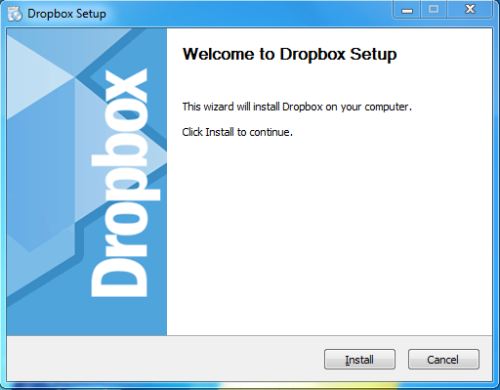
click on "Install". The following window will then appear:-

Wait a moment while files are copied to your PC. When the process is complete, the following window will appear:-
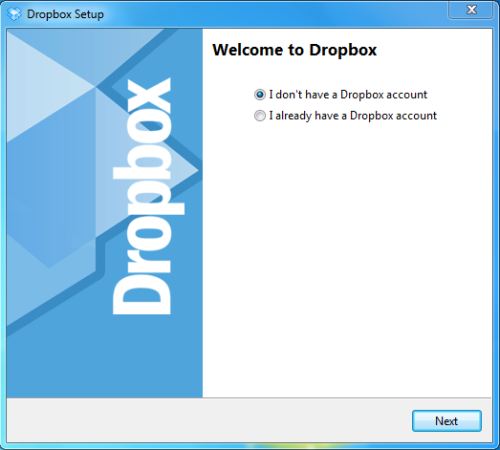
When you install this on the first computer - select "I don't have an accoount" which will take you through the process or registering you new Dropbox account.
When you install this on the 2nd computer choose "I already have a Dropbox account". You'll then be able to log in directly to your Dropbox.
Click "Next" when you are ready to proceed.
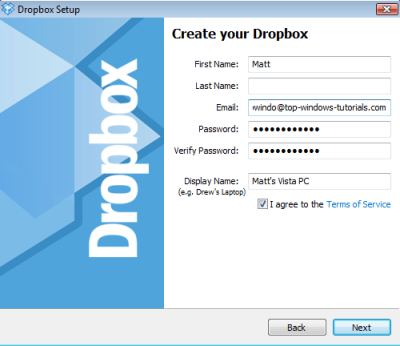
To create a Dropbox account you just need to provide your first name (and optionally your second name), a valid e-mail address and a password. You can set the display name to anything you like. Usually you would use a name that describes the PC you are currently using.
When you are done setting your account options, click on "Next". The following window will then appear:-
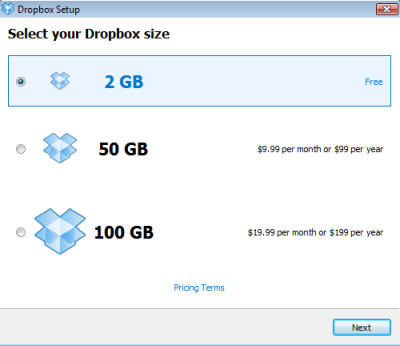
For the purpose of storing Nominal Data file, you will be able to select the Free option, as Nominal file is only about a few megabytes in size, if you require more storage you're able to purchase this subscription here.
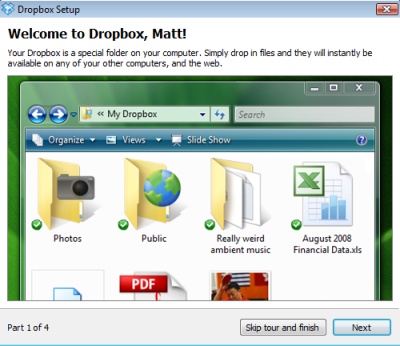
Here you can take a brief tour of Dropbox and see how it works. When you have finished the tour, the following window will appear:-
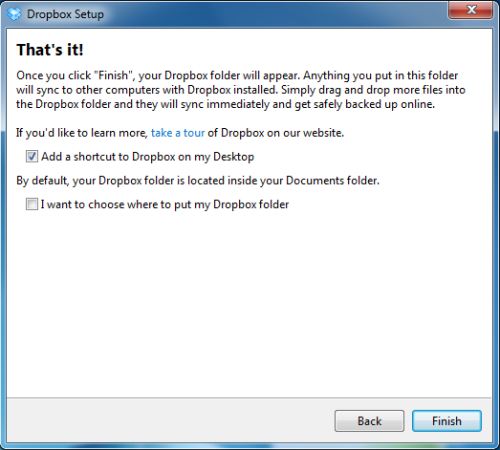
The installation is now complete. Click on "Finish". You'll then see a Windows Explorer window open, this is your Dropbox.
At this stage after you installed Dropbox on both computers, you have a shared folder (your dropbox folder) between the two computer, move your Nominal CDF file to this folder and access it in this folder from both computers.
Please make sure that you don't make changes to your Nominal records at the same time from both computers as you may be overwriting each other's work.